| Great Mobile Applications | |||
| Applications | About Us | Contact Us | |
Transferring your score to a new phone
PlayTexas Save and Load Score Instructions.
In PlayTexas you can save and load your score. This is useful for transferring your score from one phone to another. It is also wise to keep a copy of your score in email just in case you lose your phone.
Save score saves your current score and the link to your leaderboard entry. Other statistics are not saved.
Saving your score
Press the onscreen Menu button.
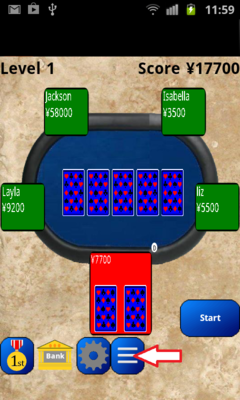
You should see a set of options. Scroll down the list to the bottom and you should see "Save Score".
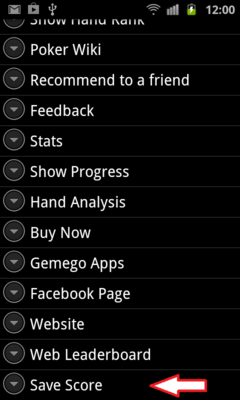
Select that option and you should see an email created.
The text in the body of the email should look like this.
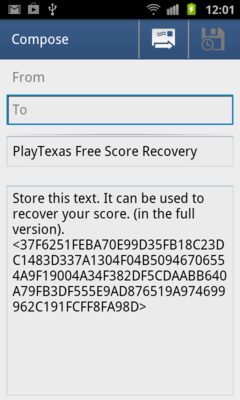
This text is encrypted and can be used to reload your score.
Send this email to a safe place. It could be an email account on a PC or an email account on a new phone.
Loading your score
Press the onscreen Menu button.
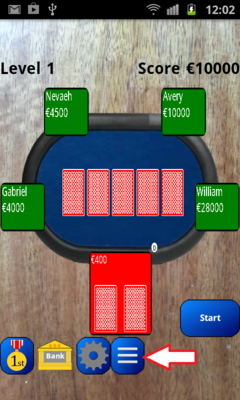
You should see a set of options. Scroll down the list and you should see "Load Score".
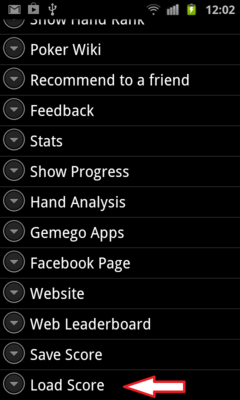
Select that option and you should see a text box.
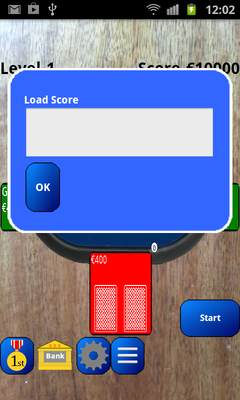
Switch to your email app. Select the text. See the notes below if it does not work for you.
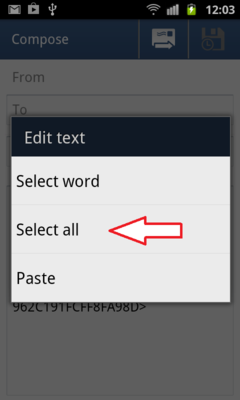
Copy the text.
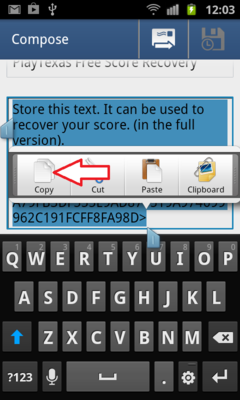
Switch back to PlayTexas. Do a long press on the Load Score.
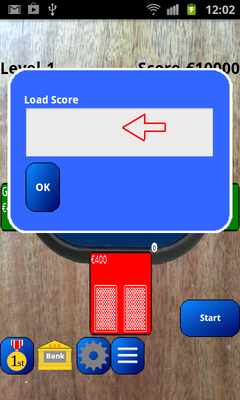
Select Paste.
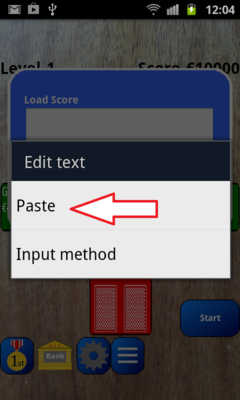
Select OK.
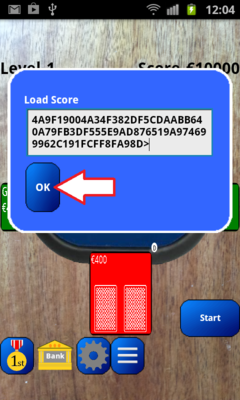
Success.
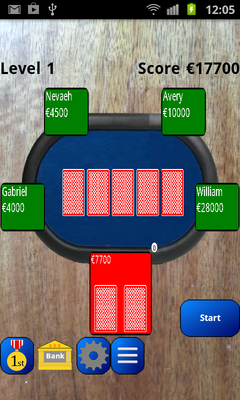
My Score does not load
There are several reasons why your score may not load:
- If your score is greater than the score you are trying to load
- If you have extra <> characters in the copied text. You can edit these in the Load Score screen.
- If you don't include the < and > characters in the copied text
- If your email client puts in newlines in the text. You need to edit these out.
If none of these fix the problem then one final solution is to type in the text by hand. Sorry - you will need to be careful and it will take some time.
If you have any problems please contact us.
© Gemego Ltd 2020. All rights reserved. Company No. 07416725